We all know that Nigerian PayPal account do not receive fund but can only send fund, this makes it difficult for it to be used for online businesses aside for paying for goods and services.
I have thought about this a lot so I decided to research on it and discovered a way out and this is the use of South Africa PayPal Account which has the full PayPal feature, which simply means that you can send and receive fund as well as do other things a foreign PayPal can do.
So let just go straight to the point on how to open South Africa PayPal Account.
Signup Here or copy and paste this link address in your browser. When you do that this is what the page you will see will look like the below image.

When you are on the page you have to choose business, because we are opening a business account and which is the account that has the full PayPal feature we want. Therefore click on Signup and then select business account on the next page as shown in the image below and then click continue when that is done.

After that is done you will then be taken to the next page where you will be required to provide your email address as shown in the image below. It’s best if you open a fresh verified Gmail for the purpose of opening this account. Enter your email address there and then click on continue…
NB: Please it’s advisable to use a Gmail account or a custom email address if you have one, avoid yahoo mail at any cost.
When you enter the email address, click on next and you will then be taken to the next page.

On the next page you will be required to input your personal information and also your business information. Don’t worry about the business info but ensure you are using your real name as it is on your document here.
EMAIL ADRESS FIELD
Therefore in the email field, you enter the email address we want to use to open the PayPal account and then enter and re-enter the desired password.
BUSINESS INFORMATION FIELD
On the business information area, where you are asked for legal names input your original first name and last name there.
For the business name you can put any business name you wish to use there, it doesn’t matter whether you registered it or not, in my case I just put supposed business name AKEENTECH.
PHONE NUMBER FIELD
Where you are asked for telephone number, click the dropdown option from South Africa and change it to Nigeria which is 234 and then you enter your mobile number there omitting the very first zero that start number starts from.
For example instead of 07054, use 7054 and you then enter your address as it is on your local bank statement and the next thing is to select the currency you want the PayPal to use, in this case select USD and then tick I AGEE AND CONTINUE you now click Agree and Continue.
See the below image.

Read Also:
After you do this you will then be taken to the next page which is the tell us about your business page. In this page you will be required to tell them what type of business you want.
Just select individual you then select anything as category and subcategory here and then proceed you can omit the business URL option and leave blank if you don’t business website. In my case I used www.akeentech.com as my business URL.

INFORMATION PAGE
You then click on continue and you will then be taken to account holder information page where you will be required to provide an identification document for verification.
Put in Nigeria as your nationality, select the documents you wish to use and you enter the corresponding details there.
In my case I used my national Identity card so I will select that from the drop down and provide the identification number and my original date of birth as it is on the ID Card. See image below:

Therefore next is to submit it by clicking submits as shown above. When you do that you will get to a page as displayed below asking you to confirm your email address to activate your account and then setup your payment.

You then log in to your email to receive the confirmation mail sent to your email.
When you click on the link sent to your email, just ignore every other thing and locate the profile as shown by the arrow in the below image. Click on it and you are going to see two messages notification.
 The two notifications will then ask you to confirm your email address likewise link and confirm your credit card… See below.
The two notifications will then ask you to confirm your email address likewise link and confirm your credit card… See below.

Click on confirm email address and then you will be shown a page as is in the image below where you are required to click on unconfirmed as circled in the image.
However if you have clicked the confirmation link in your email the email notification would have disappeared left only with the card confirmation.

When you do that you will then be shown another page where you will be required to click confirm email address show in blue and then a mail will be sent to your email address which you have to click.
 When you get the mail and click it you are going to be redirected to the login page where you need to enter your password and login to the PayPal account to make the verification successful. You will notice the notification will have changed from 2 to 1 as show in the image below.
When you get the mail and click it you are going to be redirected to the login page where you need to enter your password and login to the PayPal account to make the verification successful. You will notice the notification will have changed from 2 to 1 as show in the image below.

NEXT CARD VERIFICATION
It means that the email is verified and the next is to link and confirm your debit or credit card.

Click on it and you will then be taken to a page to provide details as shown below in the image below:

Enter your credit/debit card details and then click on continue. When you do just that your bank account will be debited and depending on the bank you should get the debit immediately (alert) or in 24 hours.
In my case I got it in less than hours and I was shown on the statement as seen below. You will then notice the word CODE written as part of the statement, the numbers before the word are the code you have to provide to verify your account.

Therefore when you have this code go back to the page where you are asked to provide it and supply the code and your account would then be verified. And you can start receiving and sending money.
That’s all on how to open a South Africa PayPal Account that receive and send fund in Nigeria. Thanks for Reading.
EXCHANGE YOUR DOLLARS FOR NAIRA
To exchange your USD for Nigeria Naira you can Chat me up on WhatsaPP ONLY +2347054040762 or contact info@akeentech.com thanks.
NOTES
- When login always use this link https://www.paypal.com/signin?country.x=ZA&locale.x=en_ZA
- When you have any issue with your account you can call PayPal on this number 1-402-935-2050 with the number you registered the PayPal account with and it will be resolved ASAP.
- Note that when calling them always ensure you have your unique one time passcode, you can get it here https://www.paypal.com/za/selfhelp/contact/call
- You can also use this link to link your debit/credit card to your PayPal https://www.paypal.com/businessprofile/mymoney
- I noticed Visa card work well than MasterCard however I use a MasterCard for my account and you can use same.
You can link extra email up to 5 to your PayPal account by using this link https://www.paypal.com/businessprofile/settings/email

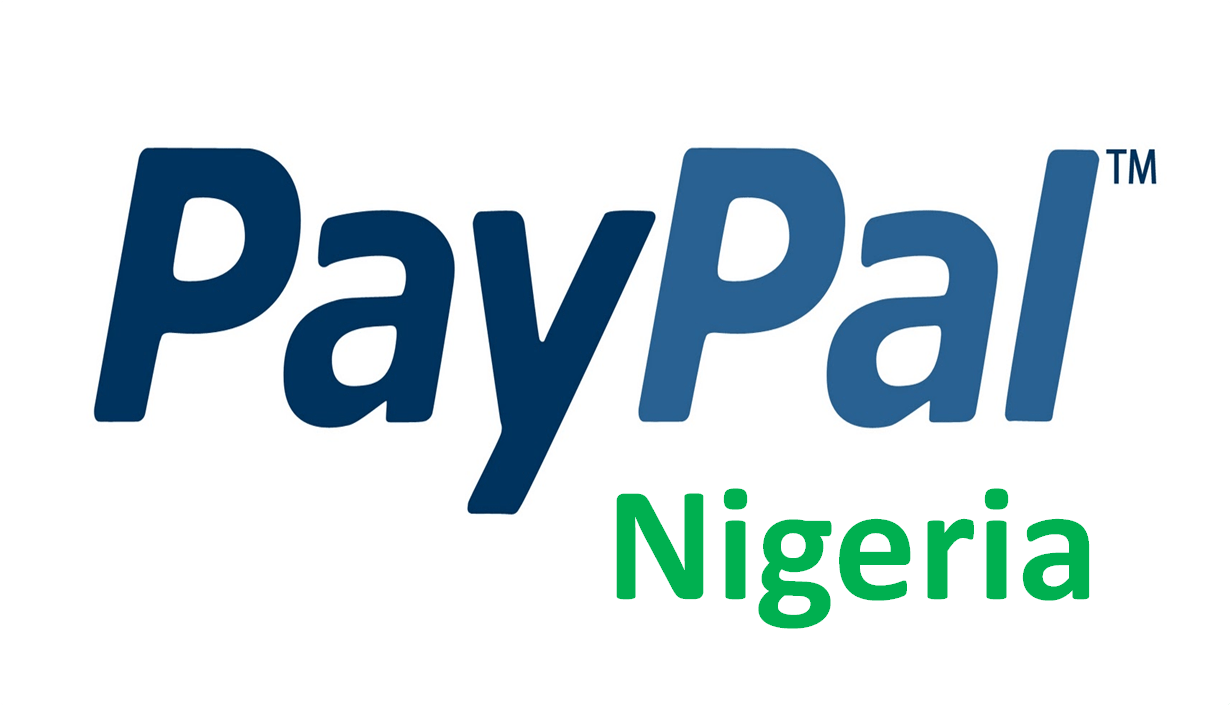
PayPal is very useful for every small business.
I always use this service.
Is there no vpn required when ever i want to log into my account?
Very useful information thanks
Ok nice providing this for free
Uche recently posted…How To Withdraw Paypal Funds Directly to Nigeria Naira Bank Account
Despite various controversies, Paypal remains the most widely used payment processor.
It’s awesome to go to see this web site and reading the views of all mates regarding this
article, while I am also zealous of getting experience.
backstreets recently posted…http://backstreetsofhickory.com/
Wow I must commend this is the first time and getting this kind of information without paying a dime…so many guys are out there charging #5 to #15k for this kind if information.
Thanks for this…
Udochi Victor Chibuike recently posted…A Beginner’s Guide To Mini Importation Business In Nigeria | PDF/Ebook
This doesn’t work anymore
Please does southafrica PayPal limit ones account requesting for documents like Lesotho PayPal?
Nice information from you, however paypal SA has lots of limitations, like inability to withdraw to other banks except South African Bank and lack of of credit card withdrawal…
Chrisrepair recently posted how to Create paypal account that withdraws to naira bank account and credit card”
I was really looking for information on how to create a paypal account to use, this guide is all I need to see to get started.
Thank you!
Deborah James recently posted…Adsense Niche Site Case Study 2019 (Link building and Ranking)
wow… thanks for sharing…
am trying this out right away
Thank you so much for this guard. I have made an account of my own.
Bros, I must commend you for posting this information free of charge but my question is “when opening the south African PayPal account must I use south Africa I.P address to open the account and when loging must I use south African IP address? I hope this will not affect my previous Nigeria PayPal account I have with me.thanks
Its not working or is there something am not right b’cause its flag my postal code
A nice guide on how to receive PayPal funds in Nigeria. This is useful since they don’t want to remove restriction on Nigerian account
Chibuzor recently posted…How to Use Facetime without Wi-Fi on iOS (Best and Easiest Guide)